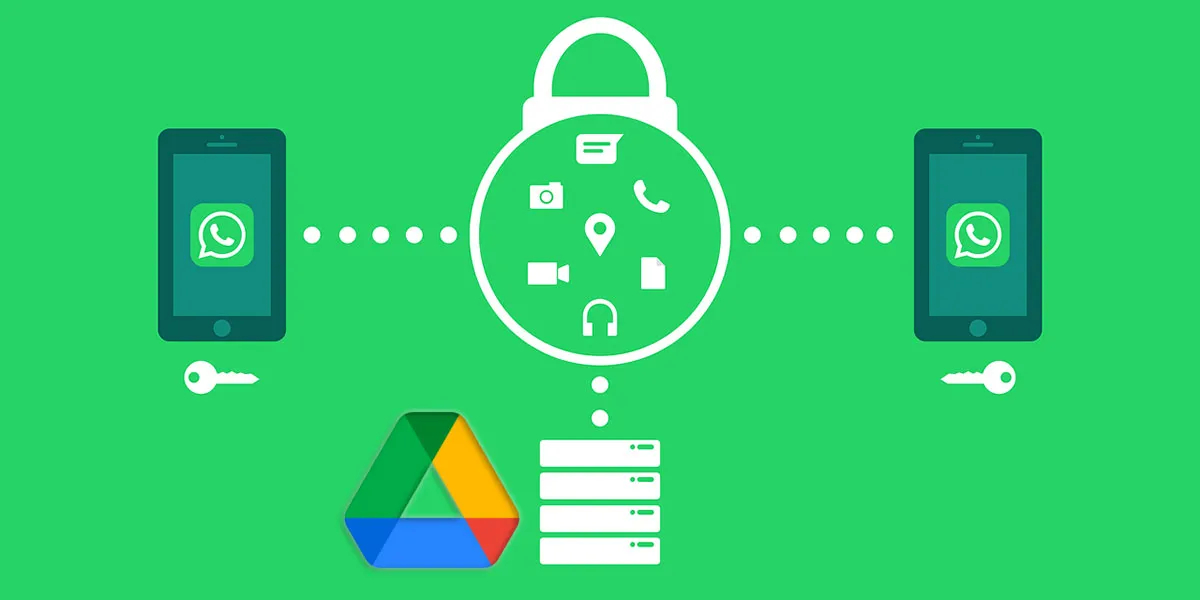Sometimes WhatsApp will ask for permission to back up your messages on Google Drive. Don’t panic! This is completely normal, and perhaps it’s a good idea to keep a copy of all those memories. But is it safe to store your WhatsApp data in the cloud? Absolutely.
It is completely safe to backup Whatsapp messages and media on Google Drive. The popular cloud storage service uses data encryption by default. Whatsapp recommends all users to use cloud storage on Google Drive, specifically because of these safety measures.
Now, you might have already skipped that automated message to back up your data in the cloud. No worries, you can still manually set up Google Drive backups. To safely back up your chat history in WhatsApp (locally or using Google Drive), follow these steps:
- Open WhatsApp and tap the three vertical dots in the top right
- Choose ‘Settings‘
- Tap on ‘Chats‘
- Choose ‘Chat backup‘
- Press the green ‘Back up‘ button to instantly back up WhatsApp conversations
If you wish to connect Google Drive for cloud storage, you have the option to back up your conversations manually, or automatically at specific time intervals. Tap ‘Back up to Google Drive’ and change ‘Never’ to ‘Monthly’, or choose any other option of your preference.
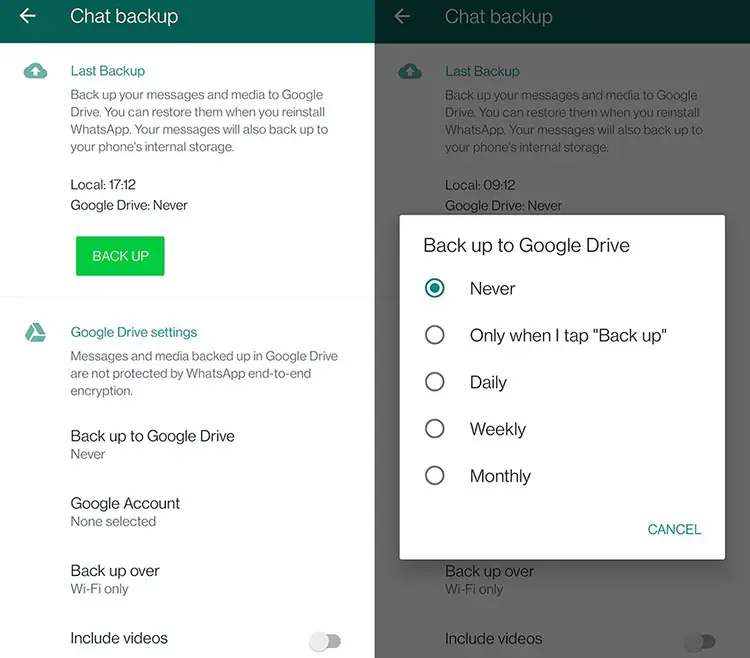
WhatsApp Asks Permission To Backup On Google Drive
Every once in a while, WhatsApp will automatically ask users to perform this action. Backing up your WhatsApp data has a few obvious benefits to users:
- Backup data can be easily transferred from one device to another
- You won’t lose WhatsApp messages after accidentally removing them
- WhatsApp media that is lost can also be retrieved from the cloud
- You can set it and forget it (daily, weekly or monthly backups are available)
If you’re prompted with the question if you’d like to back up your data on Google Drive, it can be a bit annoying. But with these benefits in mind, it could be a good idea to set up your automated backup. It makes life a lot easier, especially if you want to keep the old messages you’ve sent to friends and family.
However, always remember that backing up your WhatsApp data is completely optional.
How Safe Are Google Drive Backups?
Google Drive is considered one of the safest cloud storage services on the market. According to Google, uploading files to Google Drive is safe as long as you don’t sync your data with unsecured devices. Any backup data from WhatsApp will be stored on secure and natively encrypted Google data center servers.
Despite the encryption, users can definitely improve the security of their WhatsApp files on Google Drive with a few best practices:
- Set up two-factor authentication for your Google Drive account
- Avoid syncing your Google Drive account with multiple devices, especially if they are not password protected
- Password protect specific folders on Google Drive
- Don’t share your WhatsApp or Google Drive account with other people
- Don’t give out your WhatsApp or Google Drive information on the internet
Google Drive WhatsApp Backup: Privacy Concerns
If you’d like to back up your WhatsApp conversions and files using a cloud storage service like Google Drive, there are some privacy concerns you should be aware of.
While the chat database is encrypted by default (excluding media), the algorithm is easily reversible. WhatsApp is reportedly fixing this with an additional password protection feature for Google Drive backups soon.
For now, WhatsApp provides users with a warning in the chat backup section of the settings:
“Messages and media backed up in Google Drive are not protected by WhatsApp’s end-to-end encryption.”
This means that your backed-up messages in the cloud are vulnerable. Anyone that has the ability to access your Google Drive account is now able to view your entire backlog of messages. Or at least the part that’s included in the latest backup you made.
Does WhatsApp Need Access To Google Drive?
WhatsApp does not necessarily need access to Google Drive to create a backup. The alternative method to backup WhatsApp messages is through local storage. To create a local storage file, open WhatsApp and go to ‘Settings’ > ‘Chats’ > ‘Chat backup’. Press the button that says ‘Back Up’.
Cloud-based backups will only be available after connecting your Google Drive account with WhatsApp. Check your app permissions in the Settings app on your smartphone.
Navigate to Apps & Notifications > App Permissions > Files & Media > WhatsApp > See All WhatsApp Permissions to check if that is the case. WhatsApp needs access to Google Drive to be able to back up your files.
If this bothers you, don’t use the default backup feature, but opt to use the local backup instead (using the instructions provided at the beginning of this article). In case you have any questions about the functionality, feel free to ask a question in the discussion below.