All movies on DVDs and Blu-ray discs are region-locked. If you’ve imported a DVD or Blu-ray movie from another continent, this can be an issue. If your DVD player’s region code is not compatible with the DVD disc region code, the movie cannot be played.
DVDs are region-locked to control the export market. Manufacturers of DVD players will only work with DVDs that are for sale in a specific region. There are 6 different region codes available, which are displayed on the DVD case and DVD discs themselves. Blu-ray discs use 3 region codes.
Some movies will not be region-locked at all. No region will be code available on the DVD case or disc in such cases. This is the decision made by the manufacturer. They can choose to allow distribution in all available regions.
What Region Is My DVD Or Blu-Ray?
Region Codes for movies are specified on the back of the DVD or Blu-ray case, as well as on the DVD or Blu-ray disc itself. Region Codes for DVDs are always printed as a number, shown inside a globe icon. For Blu-ray movies, Region Codes will sometimes be shown as a letter inside a globe icon.
If your movie is region-locked, a numbered globe should be visible on the case and disc:
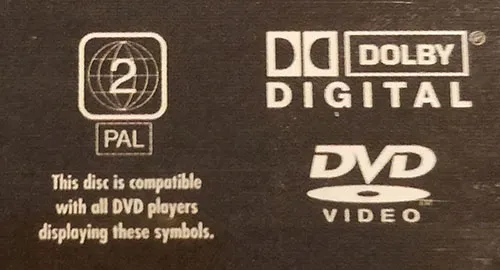
The example above shows a DVD for region 2, which is compatible with European DVD players. If you are from the United States, this number would be region 1. Look for a similar globe icon on your DVD case or disc. The number will tell you which DVD player regions are compatible:
| Regions | Type | Compatible Regions |
|---|---|---|
| Region 1 | DVD | United States, U.S. Territories, Canada, Bermuda |
| Region 2 | DVD | Europe, Japan, South-Africa, Middle-East, Egypt |
| Region 3 | DVD | SE-Asia, East-Asia, Hong Kong |
| Region 4 | DVD | Australia & NZ, South-America, Caribbean, Pacific |
| Region 5 | DVD | Eastern-Europe, Russia, Central- & South Asia, India, Africa |
| Region 6 | DVD | China |
| Region A/1 | Blu-ray | Americas, SE-Asia, Japan, Korea, Taiwan, Hong Kong |
| Region B/2 | Blu-ray | Europe, Australia & NZ, Middle East, Africa, Greenland |
| Region C/3 | Blu-ray | Russia, India, China, Nepal, Central- & South-Asia |
If your DVD player region and disc region do not correspond with one another, you can choose to change the region settings on your DVD- or Blu-ray player. This will allow you to play movies from other regions as well.
How To Bypass The Region-Lock
If the DVD player Region Code is not compatible with your DVD Region Code, it is still possible to play the movie. To bypass the region-lock, follow the steps below for the device you’re using. This will also work if your DVD player shows the “invalid region” error.
On DVD Players
Every common brand is different. I’m not going to pretend I know the method for all the different DVD players out there, but WindxDVD does have the full instructions for each brand.
Use this resource for detailed instructions if you own a Samsung, Sony, Toshiba, Philips, Panasonic, or LG DVD player. The method is slightly different for each brand and type, but always make sure to never leave your DVD disc in the player while changing regions!
On Windows PC
- Right-click on the Windows menu, choose “Device Manager”;
- Navigate to the properties of your DVD drive in the drop-down menu;
- Right-click on your DVD drive and choose “Properties”;
- Choose “DVD Region” and change the DVD region code (see table above), and press “OK” to confirm.
Alternatively, you can use WinX DVD Ripper Platinum to activate different regions using this popular free third-party software. The premium version is optional.
On Apple Mac
A Mac allows users to natively change the DVD region about 5 times, before the region is permanently locked. However, there is a simple trick to avoid this.
You can use WinX DVD Ripper Platinum to activate different regions using this popular free third-party software. The premium version is optional.
On PlayStation
Playstation devices allow users to natively change the DVD region about 5 times, before the region is permanently locked. However, there is a simple trick to avoid this.
Make a new PSN-account and use another email. This will enable your Playstation to perform the same trick again. It can also give you access to the PlayStation Store in multiple regions!
Why Movies Are Region Specific
In the end, the industry has created these region-locks for a simple reason: money. Making it harder for people to ship large bulk orders of DVDs across continents for lower prices is no longer possible.
It artificially inflates the prices of physical movies, which is kind of a bummer.
For users, these region locks can be extremely frustrating. Luckily, a lot of free third-party solutions exist to solve the problem. If you’ve connected a Smart TV or PC to your DVD player, I’d like to recommend VLC Media Player. It’s a useful tool to enhance maximum sound volume, or play DVDs in 1080p-like quality!
Region-Free DVDs With VLC Media Player?
VLC Media Player is region-free on RPC-1 firmware drives, which are commonly used by old DVD drives. Newer DVD drives use RPC-2 firmware, in which region-locks are hardware coded. You may choose to rip or flash your DVD drive to solve this.
Again, use the aforementioned software WinX DVD Ripper Platinum to do this. Let me know in the comments if you have any problems with the methods, and let’s help each-other solve this issue!

Philips TAEP200/12 DVD player
https://www.google.com/amp/s/www.philips.co.uk/c-p/TAEP200_12.amp/2000-series-dvd-player
I have been searching for a way to change the region code or region lock on the above machine. The commonly used method for Philips DVD players does not seem to work on this model from 2019. Any help is appreciated!
Purchased the complete series of Justified. The first four seasons were good but when we tried to watch the last two seasons, the DVD are not compatible with our player. Can we exchange these DVD for ones we can watch.